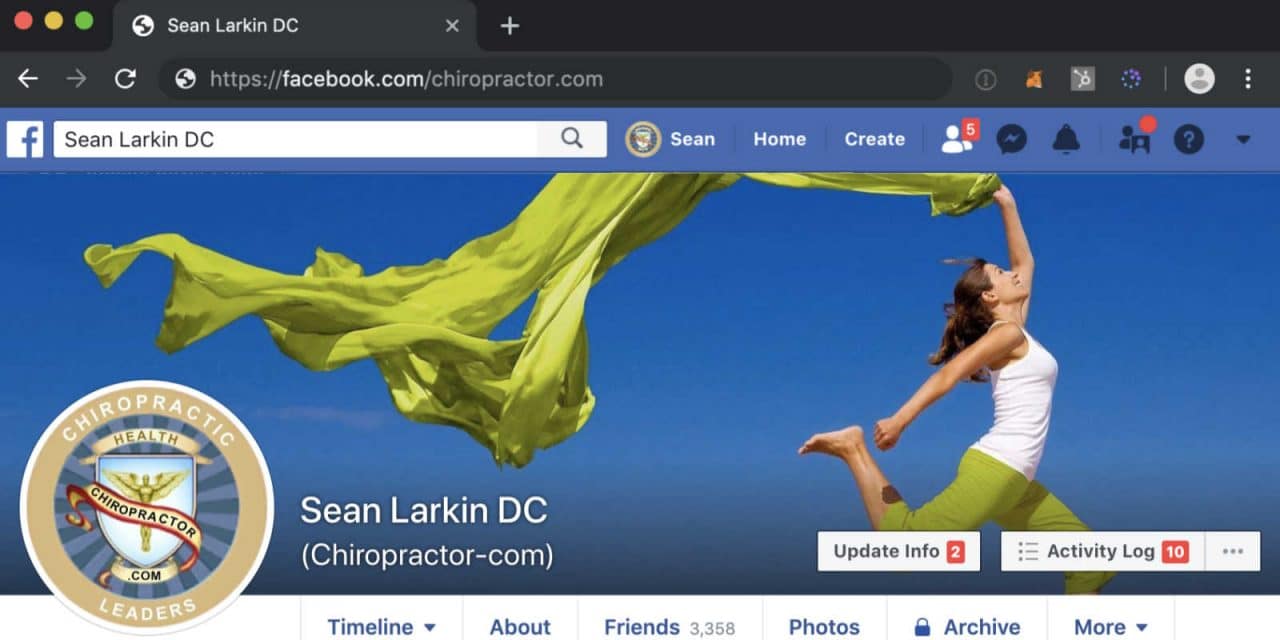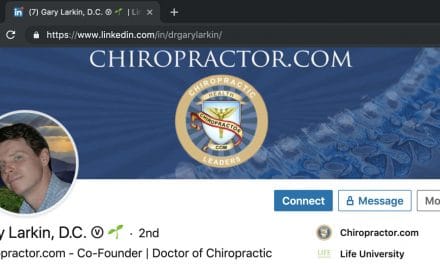Facebook Marketing for Chiropractors
Here are some tips for doing no cost Facebook marketing for chiropractors. Because your chiropractic marketing efforts on Facebook whether you’re paying or not will be greatly enhanced if people can quickly tell that you’re a chiropractor. So I’ve outlined numerous things which will allow you to receive significant passive marketing benefits for your chiropractic practice, with relative ease, and without you needing to spend anything other than a little bit of your time.
Making it clear on your Facebook profile that you’re a chiropractor can provide great promotional value. Plus it also helps the whole chiropractic profession’s with its overall visibility. The first directly benefits you and the second benefits the whole chiropractic profession, which benefits you too.
Wouldn’t it be nice to make it really clear to all your connections, their connections and everyone else who finds you or see your Facebook posts — that you’re a chiropractor and maybe they should consider becoming one of your patients?
Facebook Name for Chiropractors
When you create your Facebook account they don’t make it easy to add your professional credentials and it’s not exceptionally intuitive to add them later… but wait a minute, maybe we would like to get some credit for all that time and money we spent on chiropractic school.
Of all the content on your Facebook profile, your name is one of the things which is nearly always seen so it’s one of the most important tools for identifying yourself as a chiropractor. In my opinion the ideal, if you can pull it off, is to add DC to your Facebook name and here’s how to do it using a web browser. Be aware that adding commas and periods is not allowed, so just put a space and DC without any other punctuation.
1) Be logged into your Facebook account
2) Click on the little down-facing arrow in the top right corner
3) Scroll down and select “Settings”
4) “General” on the left should already be selected, if not then select it
5) Next to “Name” on the right click on “Edit”
6) So long as your account is at least 60 days old try and add a space and DC to your “Last” name
7) Click “Review Change”
8) Enter your Facebook password and click “Save Changes”
If you are lucky and when doing the above you can add DC on the first try, then just enter your Facebook password and click “Save Changes”. Do not go back and try other options or you may lose the ability to add the space DC and may need to use a less desirable name hack. Because if you get it and then remove the DC once you have it, you might not be able to get it back to being accepted as purely space DC again.
Other options if Space DC Doesn’t Work
What to do if you get the dreaded “We require everyone to use their authentic name on Facebook. Learn more about our name policies” OR “It looks like you’re trying to include a title or symbol in your name. Please keep in mind that we require everyone to use their authentic name on Facebook.”? You can try “-DC” but that might give you “Profile names can’t have too many capital letters. Learn more about our name policies.” Then try it as space capital “D” with a small “c” like this “ Dc”. If none of those work then you at that point the only easy option you’re stuck with is using a dash and a capital “D” with a small “c” like this “-Dc”.
Using “Dr” in Front of Your Name
You might wonder about adding Dr before your first name. Again a period is not allowed in the first name either. So “Dr. ” is not going to work and “Dr “ you can try the space between the Dr and first name but generally, that does not work either. What will work is running the Dr together with the first name Like “DrSean” or using “Dr-Sean’ with the dash between the Dr and your first name.
I have seen others running the Dr together with their first name but haven’t seen anyone using the dash, probably because they didn’t think of it as a possibility. In my opinion the “Dr-“ looks a little better. So even those who are running the Dr together with their first name might consider changing that and using the dash instead. For me personally adding space DC after your last name is what I think looks the best if you can do it, but if you really want the Dr then that’s the way to do it on Facebook.
Using Chiropractor or Chiro in Your Name
Chiropractor doesn’t work except maybe with a dash connecting it to your name. Because Facebook catches it and wants you to convert your profile to a business page. I’ve seen LastName-Chiropractor done successfully by some chiropractors though. The format I’ve seen which I think looks best for this is: “Dr-FirstName LastName-Chiropractor”.
Another option which works is adding “Chiro” into any of the name fields. You can put Chiro into your name in almost any way you want though. So it can be you put as your first, middle or last name or it can be combined with your first middle or last name with or without a space or dash.
Better Looking use of Dashes in Your Name With Your Credentials
If you are stuck with only being able to add -Dc then maybe doing it like Dr-Sean Larkin-Dc might be better than Sean Larkin-Dc because it may help others to understand the Dc is meant to be your professional credentials. At this point, it’s really more what you think looks best to you.
Other Facebook Name Hacks & Tricks
There are some online tutorials which explain how to switch your apparent online location and your language and then be able to make to modifications to your name in ways which are otherwise not available. One involves switching to Indonesia which may allow you to only put your first name without your last name.
If you are able to do the Indonesia hack, then Facebook based on my tests will allow you to put DC with both letters in caps as your middle name. So it may be possible to put your First and Last Name into the First name field and then use the Middle Name field for the DC. Where I have not tried this myself I will not attempt to outline the steps to do this here, but you should be able to find information on it by searching for Facebook Name Tricks.
Because you can put DC in caps in the Middle name field, that makes it possible to put your last name followed by DC in the middle name field, but without using any country and language name tricks you will still need to add your last name. For that, you could use where you practice, your main technique name or something else which makes sense in the Last name field.
If the above does not work in a way which is to your liking then you can try clicking on the “Learn more about our name policies” when you enter something into the name field that which facebook does not like. Therefore if you have a government-issued ID with Dr or DC on it you may be able to convince them to add it. Personally, I have been able to get my credentials on a government ID in the past but it’s often not officially permitted.
Here is the list of what IDs Facebook will accept:
facebook.com/help/159096464162185
Legal Name Change as a Radical Solution
Something which I have definitely not done myself and I do not know of anyone else who has, which would require a lot of work and have effects which you might not even think of right away — would be to legally change your name to make it exactly the way you want it. This is extreme but may help you to get your credentials the way you want them on many of your IDs and accounts. You might still need to appeal the normal procedures to make the changes which reflect your new legal name, but you would certainly have the maximum possible leverage in getting your name the way you want it on your IDs and accounts.
There are some restrictions on what names can be changed to and the official rules depend on the jurisdiction but shouldn’t assume that everywhere is the same. For example “Dr.” is a normal part of your name on German IDs, including the German passport, and people who have the “Dr.” on their identification in Germany have said that they notice that it definitely helps when applying for things like an exclusive apartment rental or a bank loan.
I expect few chiropractors would go through to process of changing their name just to officially add Dr. or DC to their name, but there are times when people want to change their name for other reasons. So if you’re already planning on doing a name change, it might be worth giving it a try. If anyone ever does it successfully please let me know.
Add Another Name
1) Be logged into your Facebook account
2) Go to your Facebook profile’s “About” section
3) Select “Details About You” from the menu
4) Click on “+ Add a nickname, a birth name…”
5) Enter Chiropractor, Doctor of Chiropractic, Dr YourName, YourName DC, or DC…
6) Check the box “Show at top of profile”
7) Click “Save Changes”
If you were not able to satisfactorily add DC after your name then just using DC here has the effect of it being viewed as (DC) after you name instead of under you name in certain places on Facebook. It still will be under your name on your profile though.
Change your Facebook URL, AKA Username or Vanity Name
1) Be logged into your Facebook account
2) Click on the little down-facing arrow in the top right corner
3) Scroll down and select “Settings”
4) “General” on the left should already be selected, if not then select it
5) Next to “Username” on the right click on “Edit”
6) Type dr.your.name, your.name.dc or something similar that you want with or without dots into the Username box
7) Click “Save Changes”
Use Your Cover Photo to Convey That You’re a Chiropractor
1) Be logged into your Facebook account
2) Hover over your cover photo and click “Update Cover Photo”
3) Add a photo of something chiropractic related or of yourself doing an adjustment
Use Your Profile Photo to Convey That You’re a Chiropractor
1) Be logged into your Facebook account
2) Hover over your profile photo and click “Update”
3) Add a photo of yourself holding a spine or doing an adjustment.
Add Chiropractor or Doctor of Chiropractic to “PROFESSIONAL SKILLS”
1) Be logged into your Facebook account
2) Go to your Facebook profile’s “About” section
3) Select “Work and Education” from the menu
4) Enter Doctor of Chiropractic or Chiropractor and or the word Chiropractor in languages you speak
5) If not already selected select “Public”
6) Click “Save Changes”
Add Where You Practice to “Add a workplace”
1) Be logged into your Facebook account
2) Go to your Facebook profile’s “About” section
3) Select “Work and Education” from the menu
4) Click “+ Add a workplace”
5) Enter the information about where you are practicing
6) If not already selected select “Public”
7) Click “Save Changes”
With this you can have “Chiropractor at Practice Name” on you profile and other place like on facebook connection suggestions. Adding your phone number right after your practice name might have some advantages because it does show up and stand out fairly well in certain places on Facebook.
Add Your Professional Website for You and Your Practice
1) Be logged into your Facebook account
2) Go to your Facebook profile’s “About” section
3) Select “Contact and Basic Info” from the menu
4) Next to “Websites” click on “Edit”
5) Enter the links to your websites
6) If not already selected select “Public”
7) Click “Save Changes”
Add Your Professional Social Links for You and Your Practice
1) Be logged into your Facebook account
2) Go to your Facebook profile’s “About” section
3) Select “Contact and Basic Info” from the menu
4) Next to “Social Links” click on “Edit”
5) Enter each of your social link usernames like mytwittername, do not use the full link with http…
6) If not already selected select “Public”
7) Click “Save Changes”
Add That You’re a Chiropractor to Your Facebook “Intro”
1) Be logged into your Facebook account
2) Go to your own Facebook profile page by clicking on your name
3) Hover in the Into section on the left side and click on the pencil icon / “Edit”
4) Add Doctor of Chiropractic, Chiropractor or the word for Chiropractor in languages you speak to your “Into”
5) Click “Save”
Create and use Lists to Control who Sees What
If you maintain a reasonable degree of professionalism with your photos and posts and would be happy with everyone knowing that you’re a chiropractor, then helping others know you’re a chiropractor is probably a good idea for you. If for some reason you would not want your patients to see your personal facebook account though, then you should learn to use lists to control who sees what.
To create a List
1) Be logged into your Facebook account
2) Go to a friend’s Facebook profile and hover over “Friends”
3) Click on “Add to another list…”
4) Click on “+ New List”
5) Type the name of your new list and press return
General Procedure for Selecting a List When Sharing
1) Click where it says “Public”
2) At the bottom select “More”
3) At the bottom select “See All”
4) Select the list you want to share to
Regularly Share Chiropractic Posts
If someone cannot see any clear signs you’re a chiropractor because you haven’t done any of the things above then they may look at your recent posts for clues to tell if you’re a chiropractor or not.
Some chiropractors never post anything chiropractic related on their Facebook and others, that’s all they do. If you have done a fair amount of the above suggestions then posting about chiropractic will have an amplified benefit because your profile clearly tells people that you’re a chiropractor. Because anyone visiting your profile after they’ve seen one of your chiropractic posts will know immediately that you’re not just enthusiastic about chiropractic, but you are also a chiropractor and one who may be able to help them.
If you’re connected to your patients then chiropractic oriented posts that they see which shows up in their news feeds may help remind them that they need to see you for another visit. Additionally, you’re also helping everyone you’re connected with and others who see your posts to learn more about chiropractic by posting chiropractic; news, facts, studies, and other related chiropractic content. As a result, you end up educating people about chiropractic, which is a good thing for you, and our entire chiropractic profession. Just imagine the impact we could have if one out of every three posts by every chiropractor on Facebook was something about chiropractic.
Final Thoughts
As for Facebook’s policies on names, they are not laws. They are just made up by someone who has their own bias about naming conventions, or they want what they want in a certain way for their own reasons. One very real reason for companies like Facebook wanting your “real name” and them trying to collect your name in a particular format is so that they can associate your account easier with other data which has been collected on you in other places.
I’m fine following rules most of the time, but in the case of Facebook’s naming conventions, I’m okay with bending and breaking those rules. It’s for you to decide if you are too. If not then don’t try any of the recommendations which you’re not comfortable with.
Keep in mind that that breaking Facebook’s policies could result in losing your Facebook account based on their warnings. Although the probability of that happening is pretty low, if you are concerned then only do the things which I discussed here which are okay with Facebook’s policies.
The tips, tricks, and hacks above will allow you to add your Facebook profile as a no-cost chiropractic marketing tool to your chiropractic guerrilla marketing toolkit. The return on investment for doing the above is infinite and continuously pays off, because the cost is nothing, aside from the time you put in. You’ll also be getting more bang for your buck out of your chiropractic Facebook page and from the links to your Facebook page or Facebook profile from your website.
Dr. Sean Larkin is a retired chiropractor who’s originally from the United States, but is now based in the Philippines. He’s a vegan and cares deeply about the wellbeing of people and the planet. Dr. Sean is strong advocate for using chiropractic care and other natural healing methods, including health promoting nutrition to improve lives.